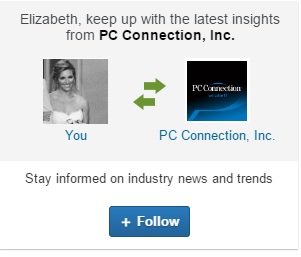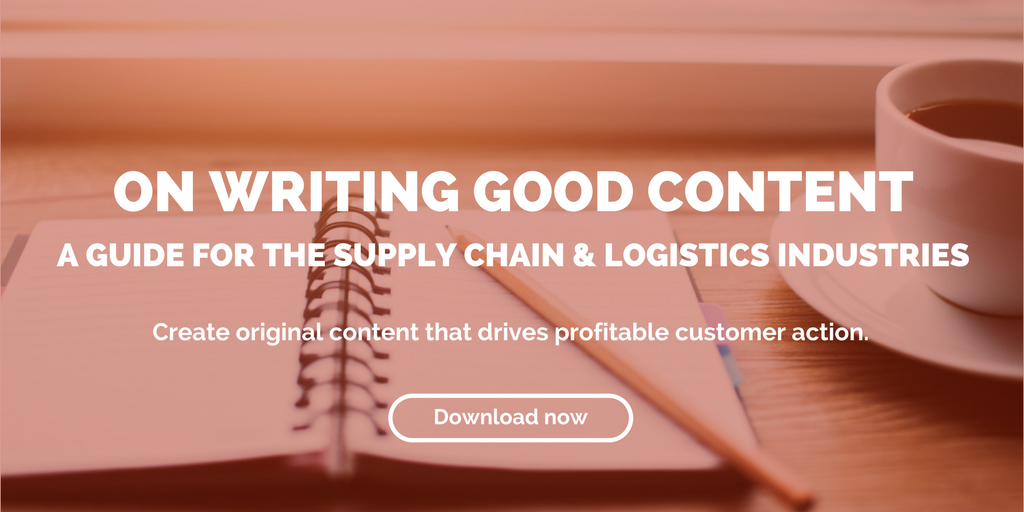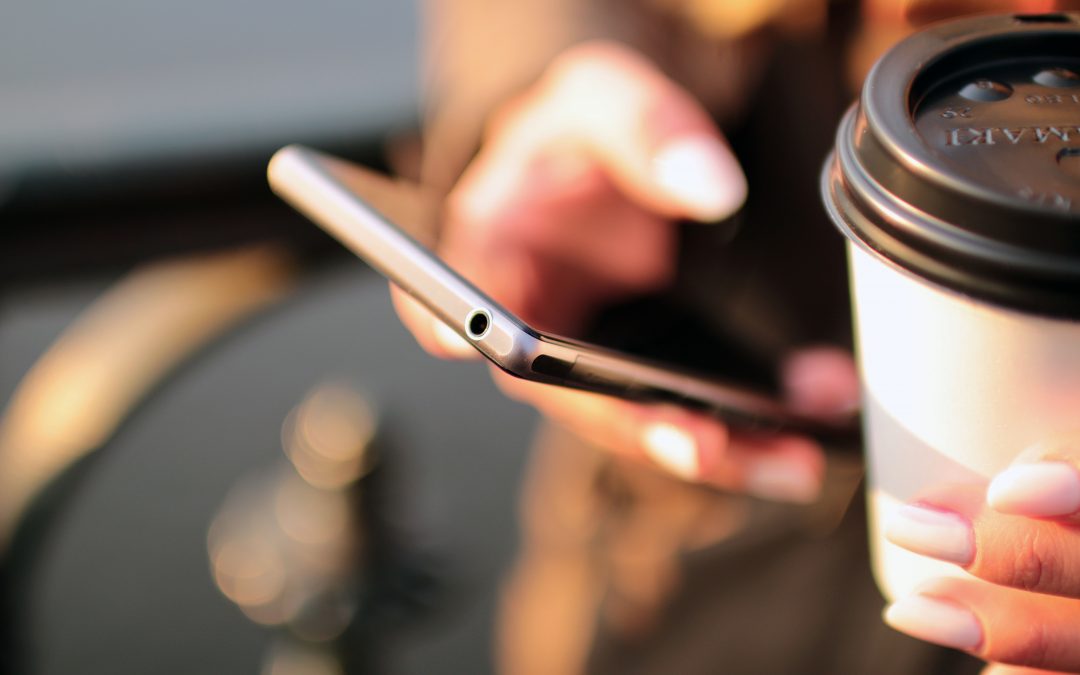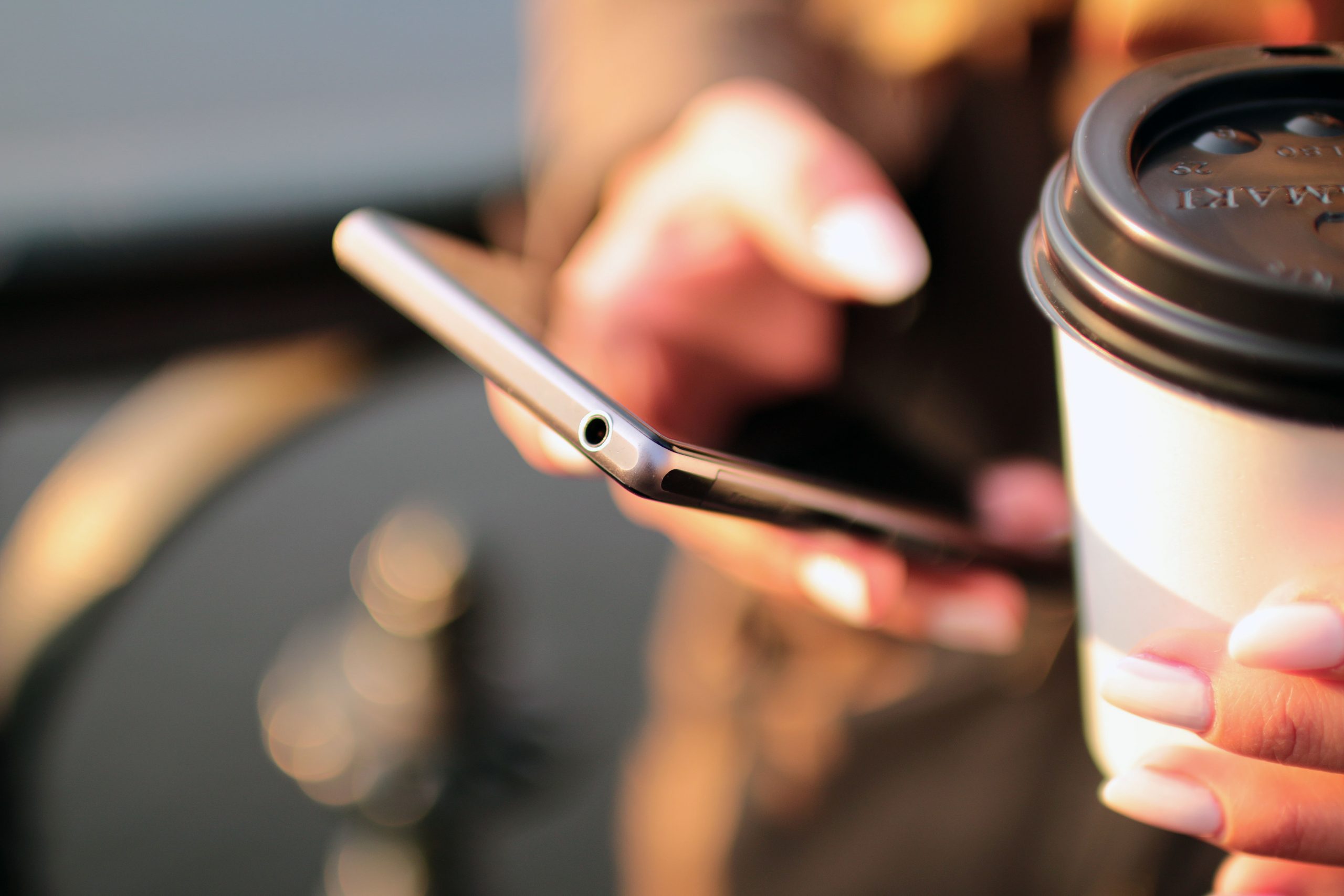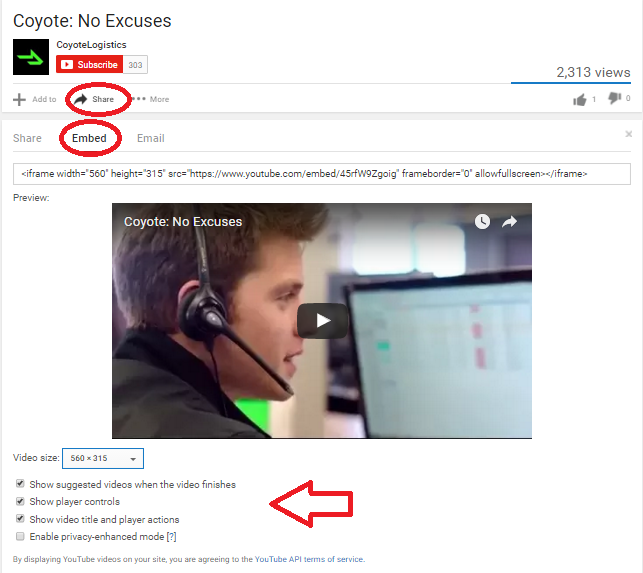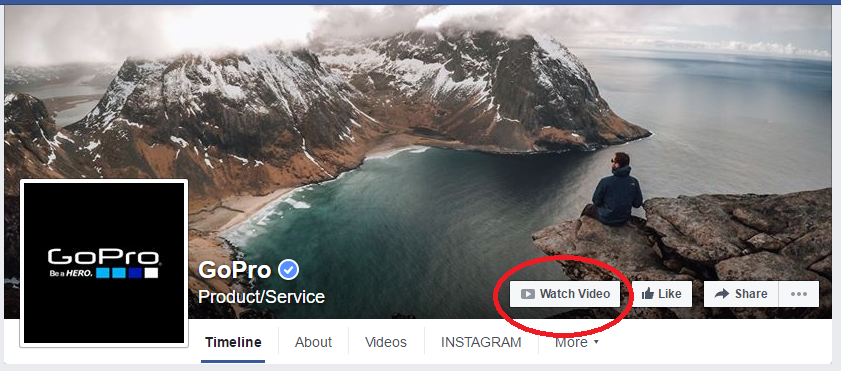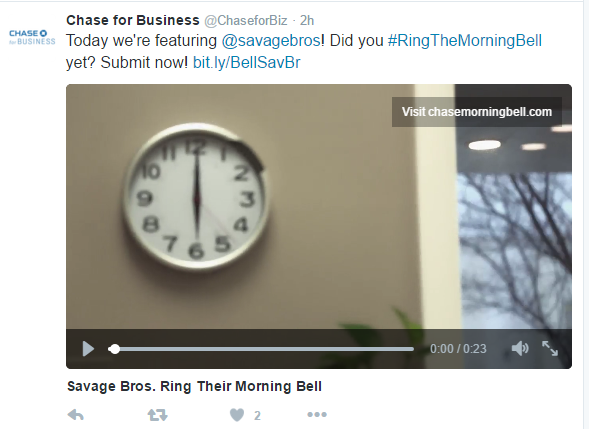by Fronetics | Jun 9, 2016 | Blog, Content Marketing, Marketing, Strategy

A data-driven content marketing strategy will increase your program’s success and help win the buy-in of executives.
What is driving your digital and content marketing strategy? If all you have in the driver’s seat are a few creative ideas, you may find yourself frustrated with the results and struggling to garner support from the C-Suite.
Different audiences respond in different ways. The question is, where are your potential new customers and what are they looking for? Data plays a critical role in uncovering those answers.
Data can guide you to:
- Define your target audience. Who are you trying to reach? When can you best reach them?
- Select the best topics for your content. What information do they need, and what will peak their interest? What do they seek most from the content they read?
- Narrow down a distribution strategy that will produce results. Which digital and social media channels will best reach your audience, grow your business, increase sales, and improve your brand’s reach? Which networks are your competitors using most?
- Gauge what is working and what is not. Reportedly, 53% of digital content marketers don’t measure their success. No wonder so many content marketing programs fail. If you don’t take the time to determine what content is resonating with your target audience, how will you know what to produce in the future?
- Tune into market changes. As your business evolves and customers’ needs change, data serves as your compass to remain competitive in an ever-changing marketplace.
A data-driven strategy will win over the C-suite
In addition to giving you a foundation for your strategy, data can garner the support of the C-suite, which you must have in order to fund your marketing program. A plan based simply on ideas, no matter how brilliant, will not appeal to executives who base decisions on data.
They want to see how your marketing plan provides answers to the needs of your target audience (potential customers) and what those customers are worth to the company’s growth and success. If your strategy aligns with data, they’ll be able to get behind every point.
Creating a data-driven strategy
Aligning your strategy with data takes some time and effort, but it is crucial to optimizing the performance of your content marketing program and winning C-suite support. Here are some steps to get started.
- Analyze your reports, data, and interviews with stakeholders in the company about your target customer. Compile this information, and document the very specific demographic(s) you want to reach. Research the digital behaviors and patterns of this demographic.
- Audit your existing content (or hire an expert to do it). Look at the substance, source, and performance of your most successful and your least successful assets. Are there changes you can make to your poor-performing content to improve it, based on learnings from your successful content and your audience research?
- Plan an editorial calendar of future content based on what has been successful in the past. Sharing this information and seeking ideas from employees outside the marketing department can be a very valuable exercise.
- Test the distribution channels and times that have been most successful in the past and that fit the behaviors of your target audience. Continually refine your distribution strategy based on your results.
- Don’t forget to document your strategy! Marketers who put it in writing report success at significantly higher rates than those who don’t document their strategies.
By distributing the right content, at the right time, to the right audience, on the right channels, your content marketing program will reach its maximum potential.
Related resources:
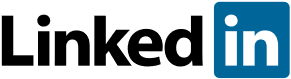
by Fronetics | Jun 8, 2016 | Blog, Marketing, Social Media, Strategy
This is part one of a three-part series on LinkedIn for B2B. See part two, How to Hire Talent through LinkedIn, and part three, 10 Ways to Gain LinkedIn Followers.
LinkedIn is the most popular social network for B2B companies. Here’s what you need to know to get started.
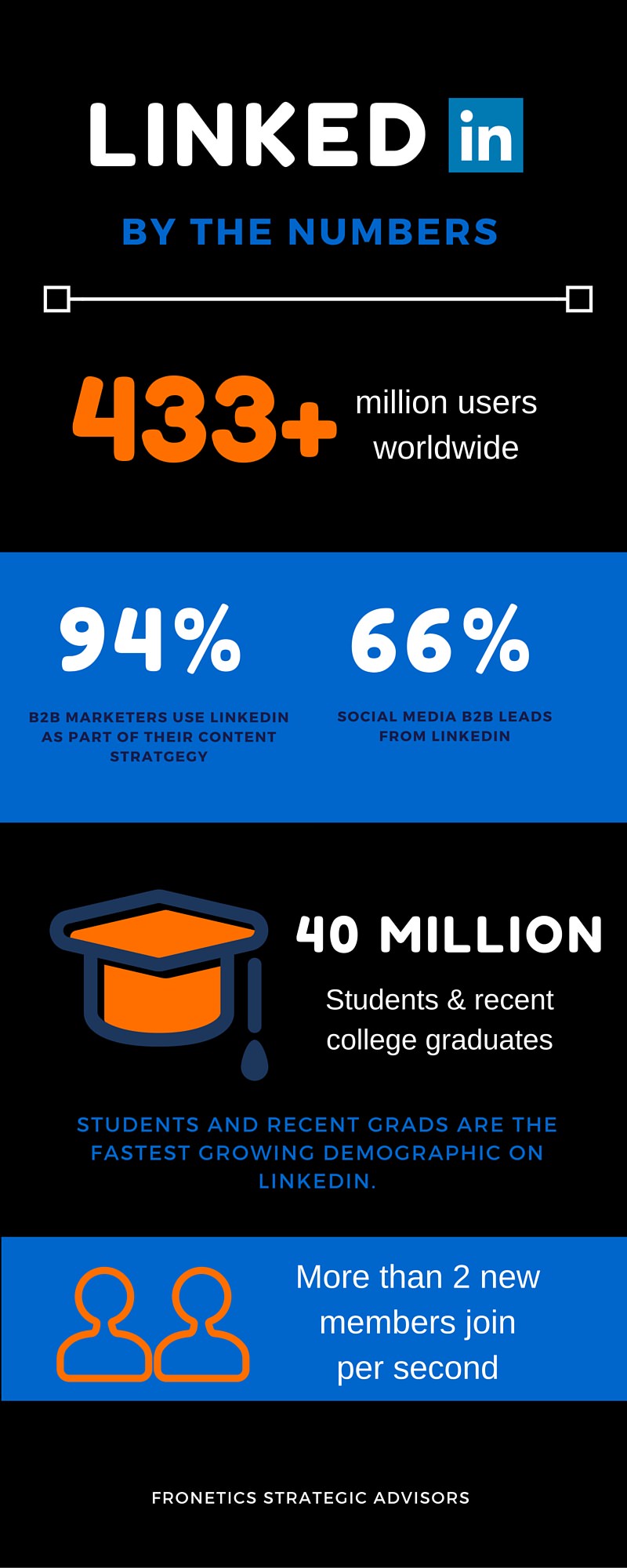 Chances are your business is on LinkedIn. B2B companies overwhelmingly report it as the most important social network to their business. But there’s a big difference between being on LinkedIn and being active on LinkedIn — and the latter can have a big impact on your bottom line.
Chances are your business is on LinkedIn. B2B companies overwhelmingly report it as the most important social network to their business. But there’s a big difference between being on LinkedIn and being active on LinkedIn — and the latter can have a big impact on your bottom line.
LinkedIn has grown to be much more than a professional networking site. Leveraging all of its functions can help you generate leads, recruit premium talent, and establish your business as a trusted source of knowledge in your industry.
Here is a basic overview of LinkedIn for those businesses who are looking to optimize their presence on this most popular B2B social networking platform.
What is LinkedIn?
LinkedIn is a business-oriented social networking site with more than 433 million users in over 200 countries. It was launched in 2003, and was purchased by Microsoft in June 2016.
Individual users can create profiles highlighting their skills and employment history and “connect” with others. They can also:
- Search and apply for jobs
- Ask for introductions to people in their contacts’ networks (called second- and third-degree connections)
- Endorse connections for their skills and write them recommendations
- Follow companies and Influencers to receive updates on their activities
- See who has viewed their profile
- Share content and updates
- Like, comment on, and share other users’ content and updates
- Send private messages to other users
LinkedIn is free to join, but there are also several subscription options for job seekers, recruiters, marketers, and sellers that offer premium benefits and solutions.
LinkedIn for B2B employers
Businesses can create profiles on LinkedIn, as well as share content, make connections, and see analytics detailing who engages with their company. Getting set up is a little different from creating an individual profile, however. Here’s what you need to know.
The company page
Employers can create a company page. Company pages have four main sections.
- Home: displays the business overview, updates/shared content, friends and colleagues connected to the business, Showcase pages, and links to other affiliated company pages
- Careers (paid subscription required): facilitates interactions with job seekers
- Analytics: provides metrics and identifies trends on your updates, followers, and visitors
- Notifications: offers a daily overview of the updates and page performance
For tips on optimizing your company page, check out our free resource, A Visual Guide to Creating the Perfect LinkedIn Company Page.
Gaining followers
Once a business has a company page, employees can add it to their personal profiles, indicating that they work there (or have in the past). By doing so, they automatically become followers of the company and will receive its updates in their newsfeeds. When they follow the business or like, comment on, or share its content, all of their followers see this action, motivating others to do the same.
Users can also find and follow your company by typing in the business name in the search box at the top of the website.
Companies can help attract their target audience to follow them by using Follow Ads. Follow Ads appear throughout LinkedIn and can be targeted to users in specific industries, companies, and regions. They invite users to click the “Follow” button and join your page. Here is what it looks like:
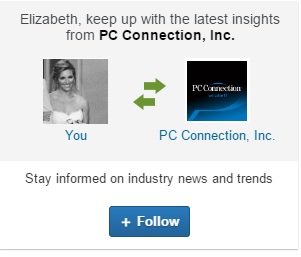
There are other types of ads designed to attract followers and drive users to your company page. Learn more on LinkedIn Ads.
Other features to know
Groups
Groups connect users from across LinkedIn with common interests and provide forums for related discussion. While company pages cannot join groups or participate in group discussions, individual members can share your company content in these forums. Your employees who launch, administer, and participate in groups related to your business or industry can help get your business name and content in front of like-minded professionals this way.
If you manage a group related to your business or industry, you can also feature it on your company page — up to three groups per company page or two groups per showcase page. Note that you would have to be the company page administrator and a member of the group you would like to add.
Showcase pages
Showcase pages are subunits of a company page that highlight a brand, business unit, or initiative within your business. If you have multiple business units, for example, users can choose to follow the showcase pages of just those that interest them. Your business can tailor the content and messages you share on each showcase page to better engage the demographic specific to that segment. The idea is to help businesses segment their audiences so they can build long-term relationships through content distribution. Read more about showcase pages.
LinkedIn Pulse
LinkedIn Pulse is the network’s publishing platform. Users can write blog posts to publish on Pulse by choosing “Pulse” under the “Interests” dropdown menu, or by choosing “Publish a post” from the homepage. There’s no limit on word count, and you can upload rich media like photos, videos, tweets, podcasts, and presentations to supplement your post.
Posts published to Pulse are search-engine friendly, and authors’ networks receive notification when they publish. While you can’t post on Pulse as a company page, you can post content from employee authors on your company page.
Influencers
Launched in 2012, the Influencers program encompasses less than 1,000 of the world’s top business leaders, thinkers, and innovators who contribute regular content on Pulse. Bill Gates, Arianna Huffington, and Richard Branson are a few examples. A team of LinkedIn editors select Influencers and work with them to create content around issues and topics on which they can provide a unique perspective as leaders in their industries and geographies.
Related posts:

by Fronetics | Jun 6, 2016 | Blog, Content Marketing, Marketing, Strategy

Trying to pass your sales pitch off as content will only hurt your content marketing efforts.
Think your blog is a refreshing new way to highlight your products or services? Do your posts include verbiage like “one-stop-shopping,” “innovative,” or “industry leader?” Stop right there. Everyone you reach probably knows right away that you are trying to sell them something, and they will quickly move on.
As counterintuitive as it may sound, being “salesy” will make potential customers look elsewhere, or run in the opposite direction — perhaps to your competition. The best way to win customers is to stop boasting about yourself and to stop trying to sell. Content that answers your customer’s needs is what will grow your business.
Nobody welcomes a sales pitch
Admit it: you tune out anyone that comes across as trying to sell you something. You get emails, voicemails, and social media updates with “information” that is really a not-so-cleverly disguised sales pitch. What do you do? Most likely you hit delete, or you do not read past the first sign of a sales promotion.
So you know deep down that “salesy” does not sell. Yet, according to a recent study of 500 global marketers from the Economist Group, many B2B content marketing programs are doing just that: promoting products throughout their content efforts. In fact, 93% of the marketers surveyed said they directly connect content to a specific product or service.
Customers see right through this trick. The same study found the majority of B2B customers are annoyed by pitches. In fact, 71% of B2B executives reported that content they didn’t like seemed more like a sales pitch than valuable information.
Focus on your customers to increase sales
So what should you content be doing? Rather than forcing your products on your prospective customers, take time to answer their questions. Be the expert advice they are seeking. You do this by:
- Keeping content informative and educational. Your content should hold value for your readers.
- Letting your content demonstrate market expertise. It should give the reader a favorable impression of you and your business. They should walk away thinking that you know what you are talking about.
- Write as if you are speaking to a business peer. You are approachable and intelligent. Speak the language of the customer, and bring something new to the table, in terms of information.
- Focus on topics and questions of crucial importance to your target audience. What do they care about or want to know more about?
The philosophy of content marketing is to offer help, to educate, and, at times, to entertain your target audience. This is accomplished by focusing on the customers’ needs and interests, not your company’s latest product. When you form this online relationship with your audience, you gain their trust and respect, and that is what brings in sales.
Related posts:
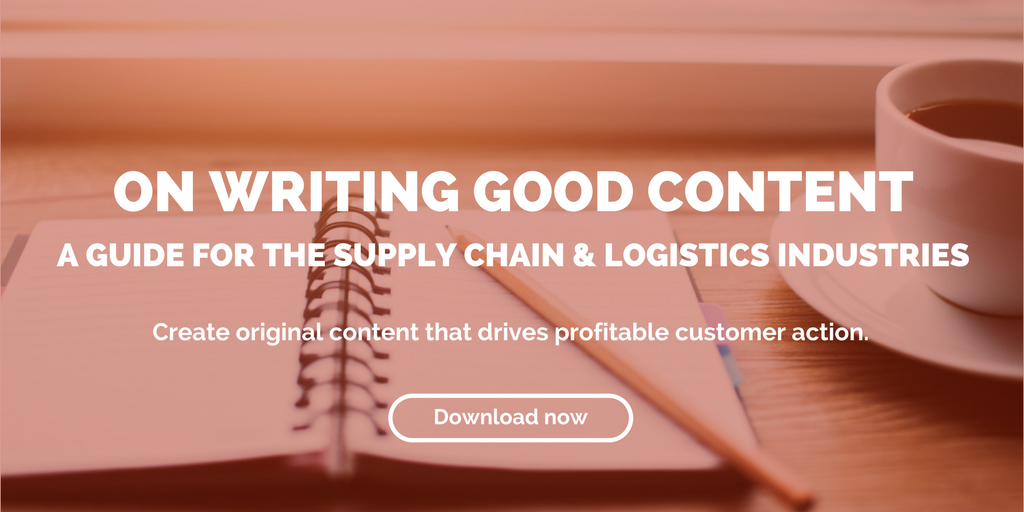
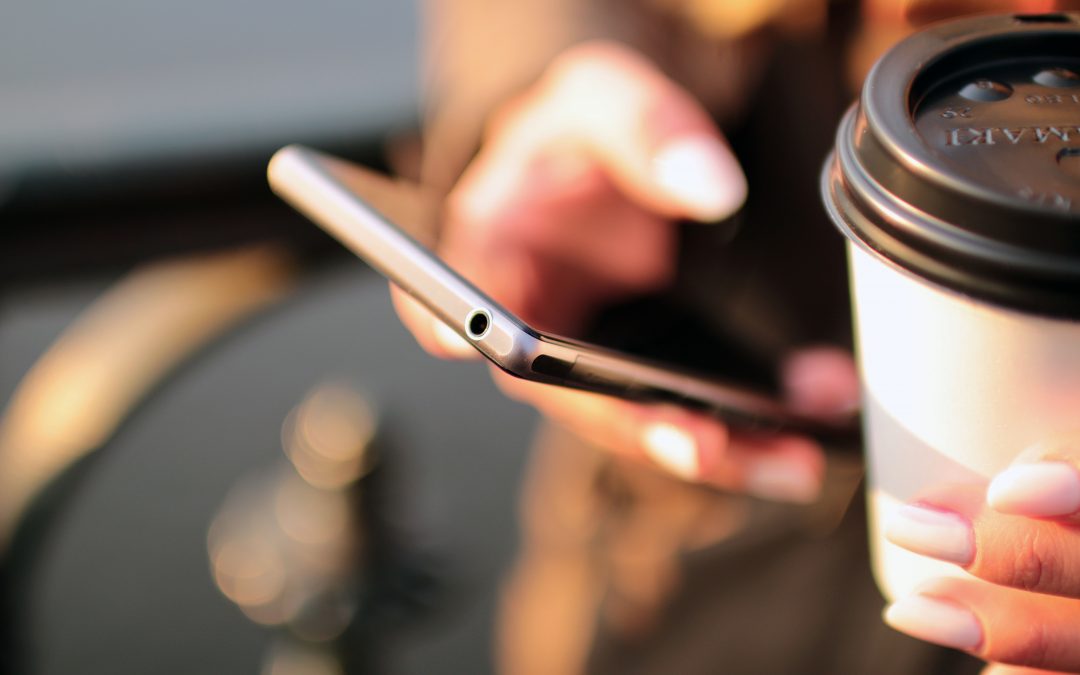
by Fronetics | Jun 2, 2016 | Blog, Content Marketing, Marketing
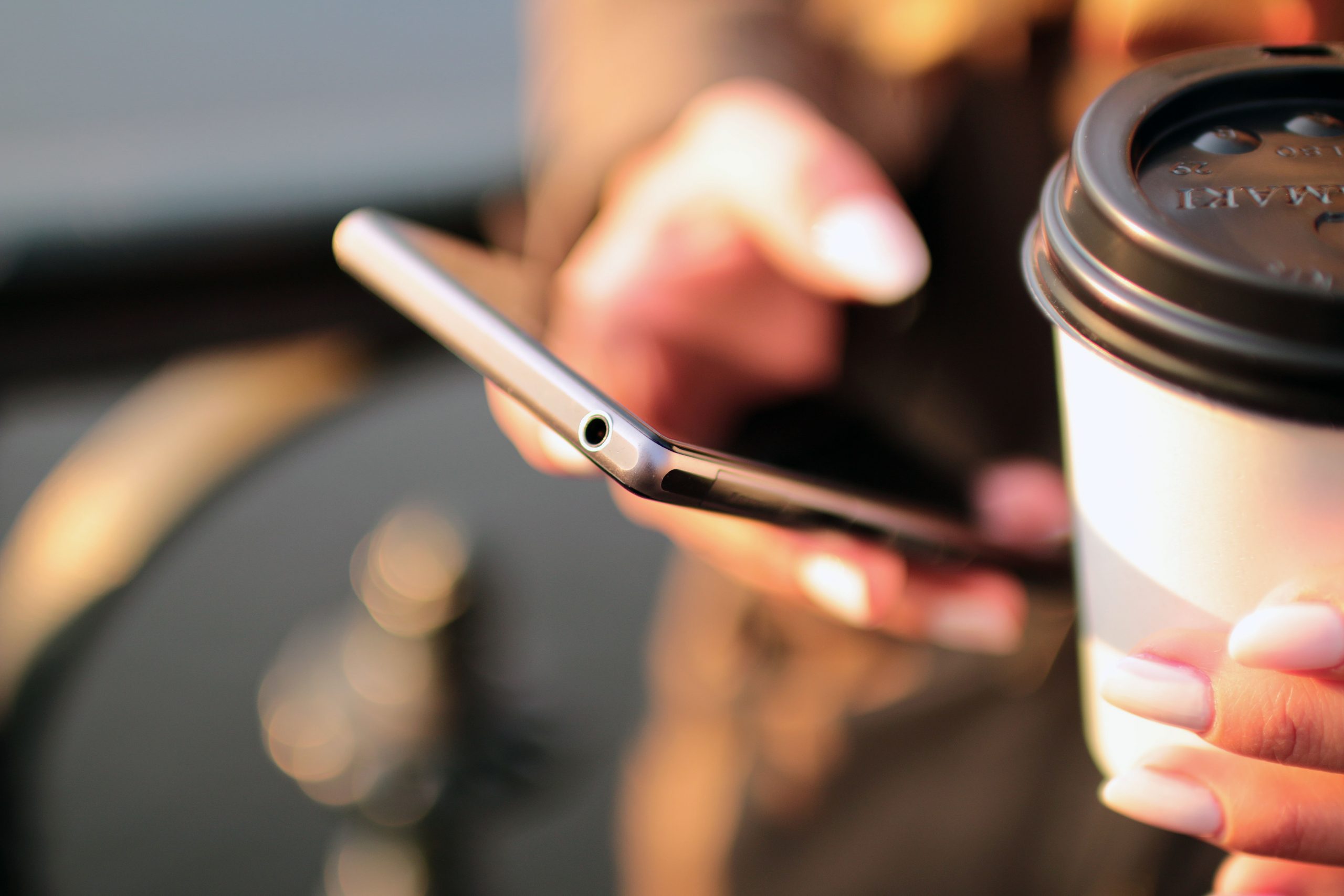
As the prevalence of smartphones increases, businesses must consider how their emails appear on mobile devices.
You may have created a marketing email masterpiece, but how will it look when someone reads it on a cell phone? This is a very real concern, considering that 56% of email opens occur on mobile devices.
The ubiquity of smartphones has changed our relationship with email. The 72% of American adults who own smartphones are checking email much more frequently throughout the day. This equates to better chances for your brilliant marketing email to be seen and read.
But, the caveat is that your email, which is typically designed to be read on a laptop or desktop computer, must be easy to read on any device. If you send a marketing email that is not optimized for mobile, more than half of your recipients are straining and struggling to read your content. You’ve given them a good reason to delete it instead of reading it.
Here are a few tips for optimizing emails for mobile:
Keep it short and sweet.
Your message should be well articulated but simple. Keep paragraphs short and concise, and put all of the most relevant facts first.
Don’t picture this.
When it comes to images, less is more. Android devices automatically block images unless the user changes their settings. And for those who do see your image, it’s rarely optimized for their specific phone, since shapes and sizes of mobile screens vary. It becomes work for your reader to try to shrink or enlarge the image to see the whole message. Also note that when you embed large image files, they may take an excessively long time to load.
Hello. It’s me.
Be very concise with your “subject” and “from” lines, which are super-condensed on cell phones. For example, an iPhone (held vertically) only displays the first 25-30 characters of a subject line. Often, sender’s name is boldfaced and the first thing the reader sees. Make it easily recognizable!
Responsive: your new best friend.
Choose a “responsive” template, which will automatically fit an email to the screen on which it’s being viewed. This assures you that your marketing email will look the way you intended, whether it is viewed on a smartphone, tablet, laptop, or desktop computer. WordPress has pre-built themes that incorporate responsive design elements. Unfortunately, there’s no simple plugin to make a non-responsive template responsive.
Button up.
Avoid adding links. Use a button instead for your call-to-action. Make sure to set plenty of space around it, so it is easy to click without accidentally clicking something else. Buttons essentially prove to be much easier for people to click on when using a touchscreen.
Keep in mind: With 98.4% of the market share today, Android and iOS are the operating systems your emails typically will be viewed on.
To remain competitive, your marketing email designs must be optimized for mobile to remain consistent across multiple devices. It is wise to test how your emails look on different devices to see how they appear on each screen. But most importantly, choose a template that is responsive, and make these five tips a regular part of your email marketing strategy.
Related posts:

by Fronetics | Jun 1, 2016 | Blog, Content Marketing, Marketing, Social Media

Improve the reach of your videos with these distribution strategies.
This is part three of a three-part series of creating videos for YouTube for businesses. Check out part one, YouTube for Business 101, and part two, Cheap and Easy Tools for Creating YouTube Videos.
If you have put the resources into creating videos for your business, you absolutely want as many people to view them as possible. Hosting them on your YouTube channel is an excellent start. But you can do more to ensure your videos attain their maximum reach.
Here are seven ways to share video content from your YouTube page.
1) Optimize your YouTube channel.
After you have uploaded a video to your YouTube channel, make sure your viewers can easily find and watch it. There are a few ways to do this.
Add it to a playlist.
Consider YouTube playlists like chapters of a book. They help your audience understand what your channel is about and navigate to the content that interests them. Playlists also represent a marketing and branding opportunity for you. For example, Southwest Airlines’ Fee Hacker Tips playlist includes humorous, 15-second clips on how to save money when flying other airlines. Or the Late Late Show with James Corden has a dedicated playlist for its popular Carpool Karaoke segment.
Here’s how to create a playlist. Once you’re done, make sure to add a description of the playlist to give your viewers an idea what it is about.
Use it as the channel trailer.
You can choose to have a video trailer play when a user visits your channel. Much like a movie trailer, this video will give visitors an idea of what your channel — and, thus, your business — is about and will entice them to subscribe. Lonely Planet, for example, uses their beautiful Best Places to Travel in 2016 video as an introduction to their content.
Here’s how to set your video as the channel trailer. You can also choose to have the channel trailer play only when an unsubscribed user visits your page.
Create channel sections.
Channel sections are like building blocks: They allow you to custom build your channel’s layout. You can create a section of particular videos, the most recently uploaded videos, a playlist (or playlists), and more, and then reorder the sections to best highlight the content you want to promote. Your channel can have up to 10 sections.
Here’s how to organize content using channel sections.
2) Embed in your blog posts.
Once your video is on YouTube, it is super easy to share and embed in places like your blog posts. That means the reader won’t have to navigate to YouTube from your post to watch the video: It will play right in your post. To get the embed link, click on the video you would like to use. At the bottom of the video, click “Share,” and then “Embed.” You can choose the player size, as well as other things like what plays after the video is done. YouTube will generate a customized embed code based on your preferences, which you can add to your blog post.
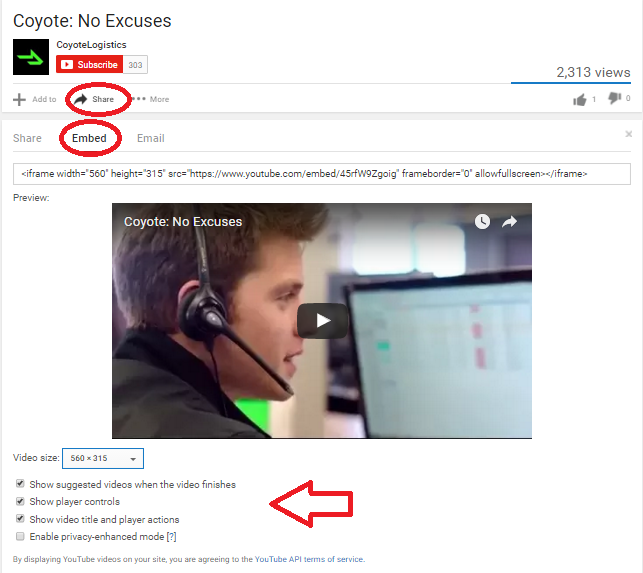
3) Post it to your Facebook timeline.
The number of videos uploaded to Facebook increased by 94% from 2014 to 2015, with more than 50% of Americans who use Facebook daily viewing at least one video per day. What’s more, 76% of people in the US who use Facebook say they tend to discover the videos they watch on Facebook. This makes having video content on your page almost a must-do.
You can post your YouTube video to your Facebook timeline by clicking the share button and choosing the Facebook icon under the video on your channel. Note that you can also upload a video directly to Facebook by clicking “Add photos/videos” at the top of your newsfeed. There are pluses and minuses to both approaches. Viewer activity on your video embedded from YouTube is included in your YouTube analytics. Uploading directly to Facebook means you will have to analyze your YouTube metrics as well as your Facebook video metrics to get an idea of how your video is performing overall. On the other hand, native Facebook videos have twice as much organic reach as YouTube embeds.
4) Add a call-to-action button on your Facebook page.
Drive viewers of your Facebook page directly to your video by creating a call-to-action button on your cover photo. To add, go to your page’s cover photo and click “Create Call to Action.” (Note: not everyone has this feature yet.) There are several options, including “Watch Video.” Action camera manufacturer GoPro makes use of this button, which leads to its YouTube channel feed on the GroPro site.
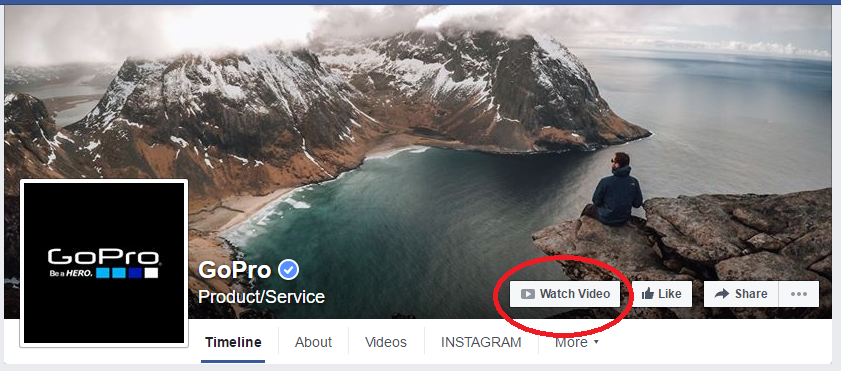
5) Use a Twitter Payer Card
Don’t just tweet about your video — actually tweet it! Twitter Cards allow you to attach photos, videos, and media experience to tweets that drive traffic to your website. Ensure your the actual video populates in your followers’ Twitter feed (instead of just a link to the video) with a Player Card. Here’s an example of what it looks like:
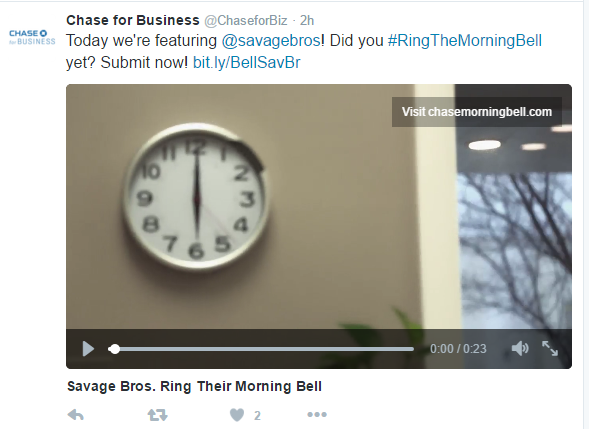
6) Give a sneak peek on Vine or Instagram.
Users can share short video clips on Vine (6 seconds) and Instagram (60 seconds). Though the videos you produce for YouTube will likely be longer, you can offer a sneak peek of the more robust content through these social platforms. You’ll reach a wider audience, and probably a younger demographic as well.This is important, keeping in mind that the B2B buyer profile is getting younger, too.
7) Pin it.
Pinterest is another social platform many B2B companies have yet to tackle. But with 100 million active users, there is a lot of untapped potential there. “People are planning out really core and important parts of their lives on Pinterest,” says Pinterest CEO Ben Silbermann. That includes career and professional endeavors.
You can embed YouTube videos directly onto Pinterest. Just click the “Share” button under the video on your channel.
Another thing to consider: Pinterest boards rank in Google searches. Create some boards around keywords you would like to rank for, post relevant content (like videos) that you’ve created, and watch SEO and the reach of your content improve.
Related posts:


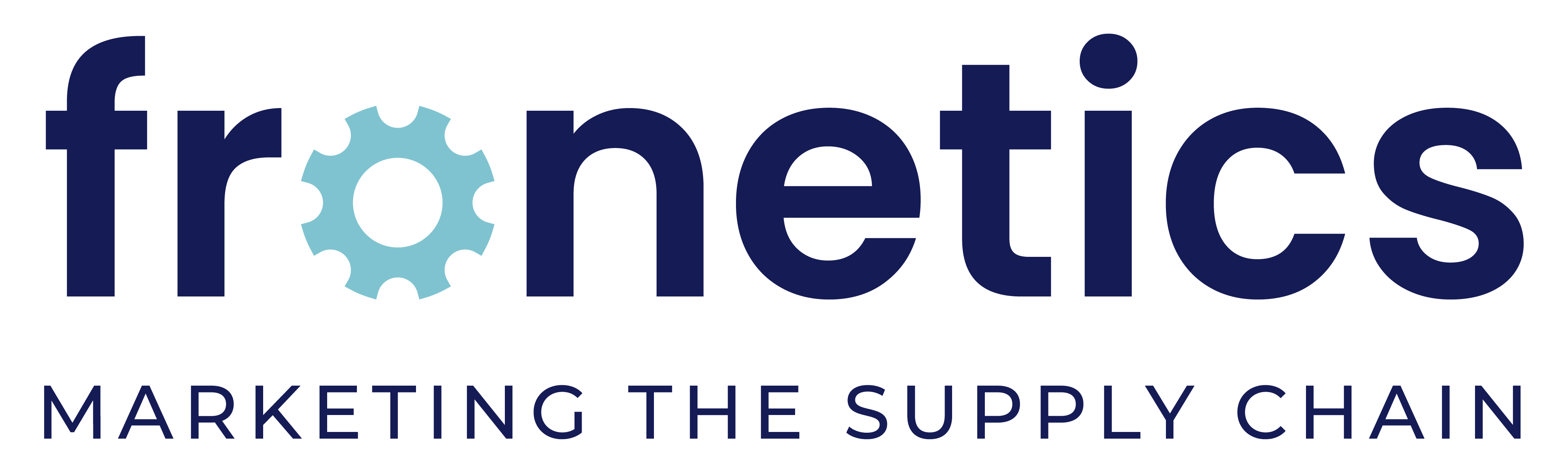
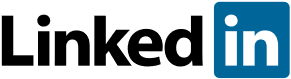
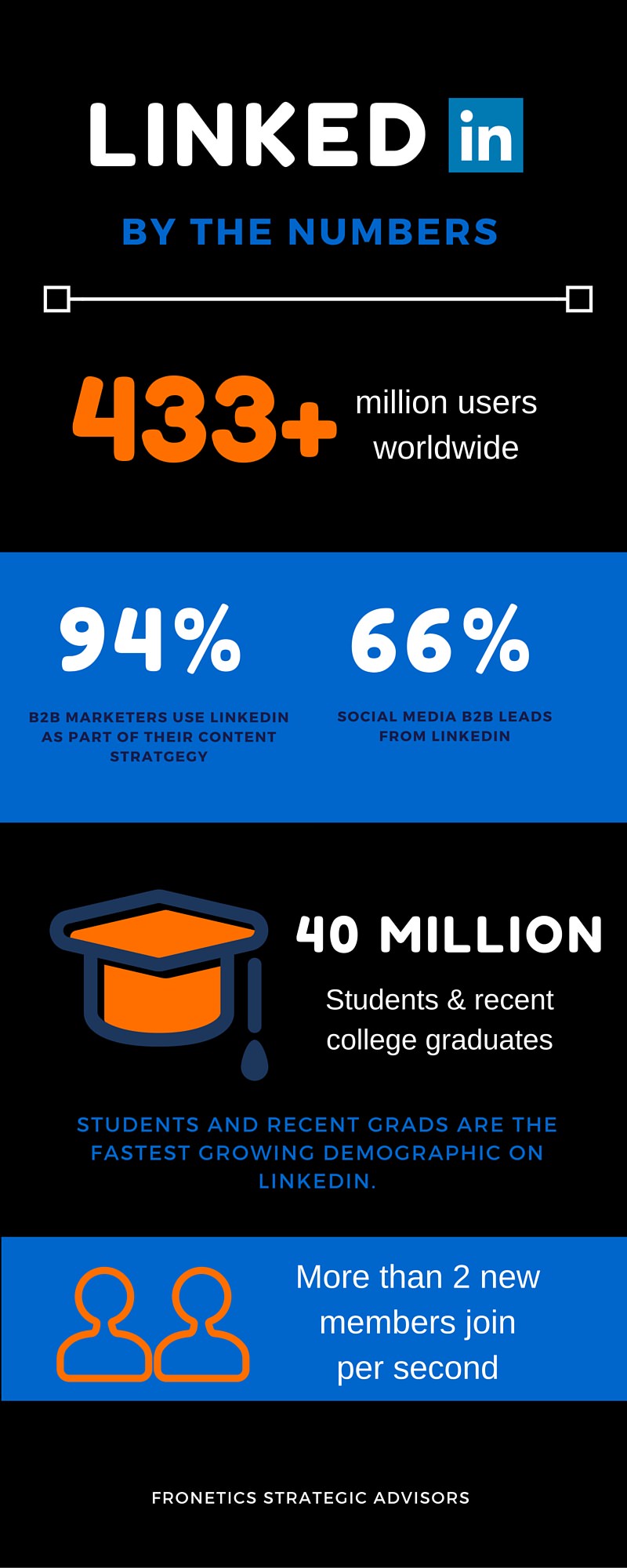 Chances are your business is on LinkedIn.
Chances are your business is on LinkedIn.